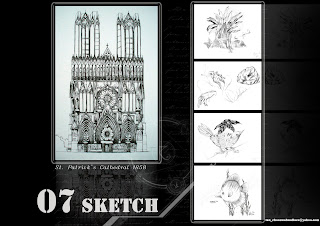
Sunday, June 29, 2008
Saturday, June 28, 2008
Blogger new revolution- Hire me
Still need to work until late of the night?
Or, need to find a part time job during the holiday? Finding money for your school fees, petrol money?
Busy until need to eat fast food and continue your work inside your car?

Let me introduce payperpost (PPP), a fantastic new idea to help the bloggers to choose their favorite interest and write about it. Advertisers will create an opportunities and looking for the feedback from the blogger. If the blogger feel comfortable with the topic, accept the opportunity and write a post with the given topic.
Now what?.. Waiting for approval and get pay. You can do this in your home, school or even in your nice vacation.
I found this opportunity in one of the blogger post. How nice with this great deal since my blog is worth nothing. This is my pleasure to share this great news to all my friends and my blog’s visitor.
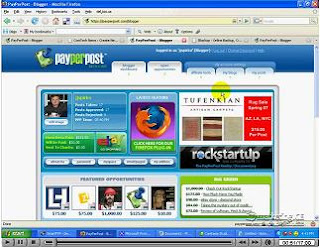
At first, just login to payperpost website, follow the simple steps, get the code and start you own blogging adventure. You can set your minimum payment for your each post as well.

Do you know what?This post worth $20. Sounds interesting?
You know what have to do now….
Ugly Cookies....Yeah
 This is a wonderful saturday. I went to Tesco, Kajang with my mother as usual. And this is what I bought today..Butter Cookies Mix.
This is a wonderful saturday. I went to Tesco, Kajang with my mother as usual. And this is what I bought today..Butter Cookies Mix.I love bakery, but the problem is I hate to buy the ingredients like baking powder, Soda, Bicarbonate and Starch...Blar blar....Adjust the ratio of each ingredient some more(-....-).
Fortunately, I have instant cookies powder..save time and the taste also not bad.
This time, most of the cookies is made for my course mate that helped me a lot...
( Jm, Jy, Hc, Nacy, Jean, Wc...)
 Here is my mother's oven...I think some of the people never see this robot before...
Here is my mother's oven...I think some of the people never see this robot before...For your information, this machine is older than me..20++..
Even though this machine quite lousy and not advance as modern brand , but the special of this machine is- each cookies will taste lovely and memorable.. ( a taste of my childhood where my mother always use this machine to bake sponge cake).
 This time, i try to use some 'weapon' to produce a better appearance. This is due to the last cookies that I made during Chinese New Year...look like 'Shit'.. Anyway, this is a great experience that I can make a better cookies with my girl friend next time..hehe
This time, i try to use some 'weapon' to produce a better appearance. This is due to the last cookies that I made during Chinese New Year...look like 'Shit'.. Anyway, this is a great experience that I can make a better cookies with my girl friend next time..heheIngredients for the cookies this time:
Nona instant baking powder,
butter,
2 eggs,
peanut..and
heart..
 Add the cookie powder in the mixture slowly and stir it until all the ingredients mix well.
Add the cookie powder in the mixture slowly and stir it until all the ingredients mix well. Ok, now start to modeling..Omg....bad design... Make sure all the cookies look similar.
Ok, now start to modeling..Omg....bad design... Make sure all the cookies look similar.Seriously, I failed.. Anyway, better than last time..
 My 'beautiful' cookies will take 20 minutes and turn to golden brown in the preheated robot.
My 'beautiful' cookies will take 20 minutes and turn to golden brown in the preheated robot.200 degrees Celsius is needed.
 Yeah, some of the weird cookies..haha..
Yeah, some of the weird cookies..haha..Honestly, the cookies really taste nice....my friends, is time for you to proof it.. I will bring a lot lot of cookies to UTM on this coming sunday..
Friday, June 27, 2008
Rotating Skyscaper
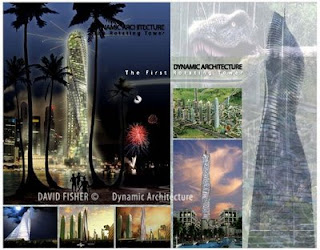 Have you wonder what is the feeling if you live in a rotating skyscraper?
Have you wonder what is the feeling if you live in a rotating skyscraper?The ’tower in motion’ is a revolutionary project based on “Dynamic Architecture”, a new concept introduced by Florentine architect David Fisher. The project has generated considerable interest all over the world even before its launch, as a trend-setting architecture.

Each floor of the tower will consist of 12 modules that will arrive at the job site completely finished and with electrical, plumbing as well as air-conditioning systems ready for use. The modules will then be mechanically assembled at the rate of one floor every seven days.
But that's not all. The tower is also a “green” building that generates electricity for itself and five other equivalent buildings. The secret is 48 wind turbines mounted horizontally between one floor and the next, and the photovoltaic cells located on the roofs of the individual apartments. Never before has a building been designed to produce so much more energy than it consumes.
Thursday, June 26, 2008
Amazing Glass Ball
 Have you wonder how to do a glass ball in photoshop? I saw a nice wallpaper in Flickr recently and most of the wallpaper is done by photoshop and that is really amazing.
Have you wonder how to do a glass ball in photoshop? I saw a nice wallpaper in Flickr recently and most of the wallpaper is done by photoshop and that is really amazing. Here is the tutorial....
Here is the tutorial....2. Select rectangular marquee and set the aspect ratio to fixed: 1 to 1

3. Apply the filter Polar Coordinates- Filter> Distort> Polar Coordinates (Polar to Rectangular)
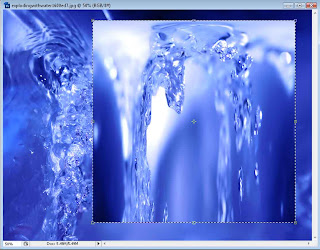
4. Rotate the selection 180 degrees- Edit> Transform> Rotate 180 degrees
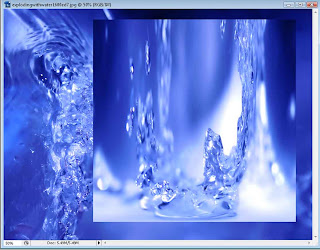
5. Apply filter Polar Coordinates again- Filter > Distort > Polar Coordinates (Rectangular to Polar)
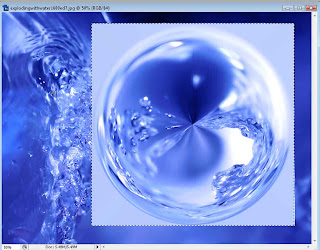
6. Crop your picture
7. Save and upload to Flickr - http://www.flickr.com/groups/amazingcircles/
Try it now..
Tuesday, June 24, 2008
What is that......? Unidentified Flying Object
I had a measure drawing (measure a house and produce one set of architecture drawing) in Negeri Sembilan two weeks ago. At first, I thought it just a normal assignment until I saw something.......................spiritual object.
Don't you think this photo got extra visitor?
 Dear: My group members
Dear: My group membersDon't take this photo seriously..This photo has been photoshopped.
In fact, the story started when I was entering this house...
 Actually, this research house is the most challenging among our course mate. This house looks better in this photo after I cleaned the staircase. The first impression about this house- how nice about this house (in architecture's world). This is a rich people's house in Malay ancient dynasty.
Actually, this research house is the most challenging among our course mate. This house looks better in this photo after I cleaned the staircase. The first impression about this house- how nice about this house (in architecture's world). This is a rich people's house in Malay ancient dynasty. This are the valuable tiles on the staircase. Do you know this horrible staircase worth RMxxxx nowadays? But don't try to steal it.
This are the valuable tiles on the staircase. Do you know this horrible staircase worth RMxxxx nowadays? But don't try to steal it. Before we enter the living room, there is a place called 'serambi' and this is a place where all the guys gather in the house. The ghost story started this.....
Before we enter the living room, there is a place called 'serambi' and this is a place where all the guys gather in the house. The ghost story started this..... Here it is, this is the place where I saw the white 'smoke' pass quickly from the living room to the window. Since the living room is too dark, so I didn't see the 'face' of that flying object clearly.
Here it is, this is the place where I saw the white 'smoke' pass quickly from the living room to the window. Since the living room is too dark, so I didn't see the 'face' of that flying object clearly.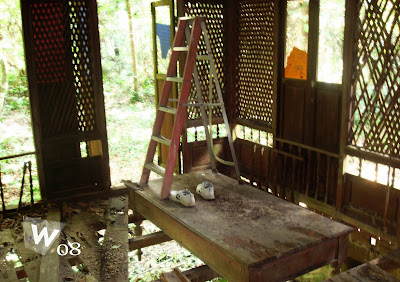 Most of the floor broken already, hence we used the table as a temporary floor in order to measure the height of the roof.
Most of the floor broken already, hence we used the table as a temporary floor in order to measure the height of the roof.* the weight of the table- 5 tons....
 This is the 'surau' where my course mate always feel pain when they get inside here.
This is the 'surau' where my course mate always feel pain when they get inside here.I can't feel anything, but I saw something again from the window....OMG
 I saw a blue cloth swinging on the tree. That is the last day I stayed in the site..maybe I'm too tired already..haha..
I saw a blue cloth swinging on the tree. That is the last day I stayed in the site..maybe I'm too tired already..haha..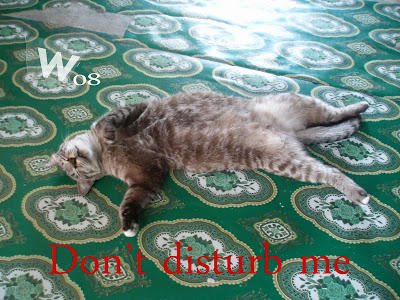 A lazy cat, sleep like a naked lady....ops....
A lazy cat, sleep like a naked lady....ops....Between, I have a wonderful time with the plant there...


Sunday, June 22, 2008
Microsoft windows keyboard shortcuts
- CTRL+A (Select all)
- F3 key (Search for a file or a folder)
- ALT+ENTER (View the properties for the selected item)
- ALT+F4 (Close the active item, or quit the active program)
- ALT+ENTER (Display the properties of the selected object)
- ALT+SPACEBAR (Open the shortcut menu for the active window)
- CTRL+F4 (Close the active document in programs that enable you to have multiple documents open simultaneously)
- ALT+TAB (Switch between the open items)
- ALT+ESC (Cycle through items in the order that they had been opened)
- F6 key (Cycle through the screen elements in a window or on the desktop)
- F4 key (Display the Address bar list in My Computer or Windows Explorer)
- SHIFT+F10 (Display the shortcut menu for the selected item)
- ALT+SPACEBAR (Display the System menu for the active window)
- CTRL+ESC (Display the Start menu)
- ALT+Underlined letter in a menu name (Display the corresponding menu)
- Underlined letter in a command name on an open menu (Perform the corresponding command)
- F10 key (Activate the menu bar in the active program)
- RIGHT ARROW (Open the next menu to the right, or open a submenu)
- LEFT ARROW (Open the next menu to the left, or close a submenu)
- F5 key (Update the active window)
- BACKSPACE (View the folder one level up in My Computer or Windows Explorer)
- ESC (Cancel the current task)
- SHIFT when you insert a CD-ROM into the CD-ROM drive (Prevent the CD-ROM from automatically playing)
- CTRL+A (Select all)
- F3 key (Search for a file or a folder)
- ALT+ENTER (View the properties for the selected item)
- ALT+F4 (Close the active item, or quit the active program)
- ALT+ENTER (Display the properties of the selected object)
- ALT+SPACEBAR (Open the shortcut menu for the active window)
- CTRL+F4 (Close the active document in programs that enable you to have multiple documents open simultaneously)
- ALT+TAB (Switch between the open items)
- ALT+ESC (Cycle through items in the order that they had been opened)
- F6 key (Cycle through the screen elements in a window or on the desktop)
- F4 key (Display the Address bar list in My Computer or Windows Explorer)
- SHIFT+F10 (Display the shortcut menu for the selected item)
- ALT+SPACEBAR (Display the System menu for the active window)
- CTRL+ESC (Display the Start menu)
- ALT+Underlined letter in a menu name (Display the corresponding menu)
- Underlined letter in a command name on an open menu (Perform the corresponding command)
- F10 key (Activate the menu bar in the active program)
- RIGHT ARROW (Open the next menu to the right, or open a submenu)
- LEFT ARROW (Open the next menu to the left, or close a submenu)
- F5 key (Update the active window)
- BACKSPACE (View the folder one level up in My Computer or Windows Explorer)
- ESC (Cancel the current task)
- SHIFT when you insert a CD-ROM into the CD-ROM drive (Prevent the CD-ROM from automatically playing)
Saturday, June 21, 2008
New Dress For Window XP
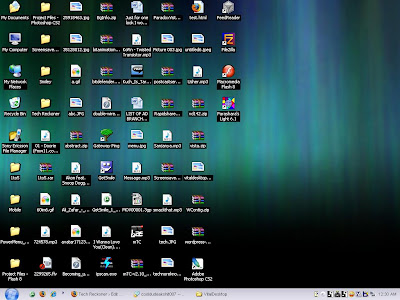
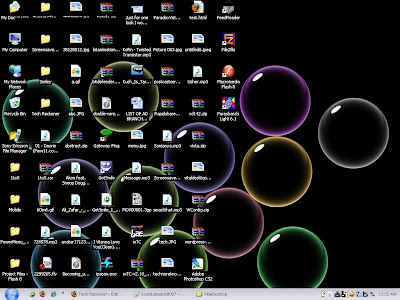
I found a very interesting stuff which is how to use ScreenSaver as Wallpaper in Windows XP.
Windows Vista has this feature inbuilt called Dreamscene which allows you to use ScreenSaver as Wallpaper. But how to get the same effect in Windows XP? You can get the same effect in Windows XP also with the help of an OpenSource software . The Software’s name is Vital Desktop.
Download it from here (File size 187 KB) and install it.
After Installing there will be an added menu in the Right Click context menu on desktop. Enable it from there.
Also from the same menu click configure to select the desired ScreenSaver. That’s it now you have your ScreenSaver as Wallpaper. Simple and Easy
(If the configuration window doesn’t come up and it doesn’t seem to work then go to C:\Program Files\Vital Desktop and launch VDConfig.exe from there)
You can also download the Windows Vista ScreenSavers from here
These are the screenshots of the Windows Vista Screensavers. Just extract the ScreenSavers right click on them and install them or copy then to C:\Windows folder.
















